How To Speed Up WordPress Site
WordPress is one of the best Content Management Systems (CMS) out there today. It is used to make the majority of all the websites available today all over the world.
The range of customization for a WordPress site is huge but it is necessary to be careful when customizing. We don’t want our sites to become slow.
The site loading speed and responsiveness affect user experience and also affect SEO rankings.
Usually, when a prospect enters a site, they expect to be able to browse through it within about 3 seconds. More than that and people will rather move on to another website.
Google algorithms have already been designed to detect slow sites, hence it can lower your SEO rankings.
Therefore, if you want more traffic, more subscribers and more sales, then you must improve your website speed.
Tip of the day: Remember to keep back up for your WordPress site whenever applying new plugins or modifying codes. Keep in mind, not all plugins are compatible or safe to use.

Ways to Speed Up WordPress Site Effectively
1. Choose Hosting Provider Wisely
Web host plays a vital role in influencing your website speed. Your decision to choose the right host can be very helpful.
Try and avoid shared hosting. They may be cheap and seems attractive when they promote “unlimited” features. But it really puts a lot of stress on your websites. There are too many people visiting the same hosting server and whether you get potential traffic or not, your site will slow down to a great extent.
It is better to use VPS hosting (such as Bluehost, Hotwinds, etc) or Managed WordPress hosting (such as wpengine, SiteGround, etc).
Reliable hosting companies offer automatic backups, updates, and advanced security configuration to protect the website. Plus there is no chance of unnecessary crowds and the website will remain relatively fast, thus hosting companies can help to speed Up WordPress websites.
2. Use Theme / Framework That Puts Less Stress On The Website
Having so much potential to customize, WordPress offers several themes/frameworks that look great and offer so many features.

Then again, it is always wise only to use as much as required. Different WordPress themes come with a lot of dynamic elements, sliders, widgets, icons, and those are fascinating to the eye.
But you really need to see which ones you require. If your site requires few specific widgets, then you should look for a good theme that provides the same or a few more than that what you require. It is not necessary to choose a theme simply because it provides a huge number of widgets, which you might never use.
If you know how to code, try inspecting the complexity of the theme, else simply chose a theme that provides what you need, not too much more than what you need.
There are many simple themes already available that seeming effects the speed of the site to the minimum. Themes such as Genesis (by Studiopress) or Thesis (by DIYthemes) use simple frameworks that maintain a great outlook, and at the same time maintains good website speed.
If you need much more complicated themes, take time to inspect before choosing the right theme.
3. Speed Up WordPress Through Caching
WordPress sites are dynamic and are only loaded when requested. As a result, people can make use of cache memory wisely and make a better user experience.
Caching stores site pages and data as static files. Later these are directly available for visitors, which improves website speed time.
There are two possible ways of caching. One is that once a website is loaded on a browser, it will be cached so that future access gets faster. The other way is to use plugins.
There are few cache plugins that help with this purpose. WP Fastest Cache (by Emre Vona) or W3 Total Cache (by Frederick Townes) are two plugins we recommend for these purposes.
But note that nowadays many hosting providers including server caching. If this is the case for your hosting provider, then you should avoid using such plugins as this may create errors on the webpage due to multiple caching of the same content.
4. Minify JavaScript And CSS, And Enable gZip Compression
When you want to speed up WordPress site, minimization plays an important role. The idea is to reduce the file size of your JavaScript and CSS files as much as possible.
Developers generally keep several comments to keep their coding organized. Your site doesn’t use these comments when loading. Hence removing them is a good idea. You can also remove unnecessary white space characters, newline characters, or extra block delimiters from JavaScript and CSS.

Also, you may implement inline styles when coding your CSS files which will reduce a great deal of size.
Minifying will reduce the amount of code loaded from the server and reduce the number of HTTP request, thus making the site faster.
Now it is always advised to minify manually, but there are some plugins that can help with this. Fast Velocity Minify (by Raul Peixoto) or Autoptimize (by Frank Goossens) are two of the few plugins you may use.
But we strongly recommend that you keep backup of your site before applying plugins for minifying since they are not always compatible with certain websites.

Besides these minifying acts, you can also enable the gZip compression feature. This is a process where JavaScript and CSS codes are temporality compressed and sent out from the server to the browser and then expanded in the browser. This reduces download time for the content and speeds up website load time.
gZip compression is best when done manually from your server, but in case you are not optimistic in meddling with codes, you may install plugins such as Enable Gzip Compression (by Moki-Moki Ios). Once again, be sure to keep back up of your site.
All these are vital to Speed Up WordPress sites.
5. Optimize Your WordPress Database
WordPress has its default settings that autosave almost everything on fixed intervals. It includes unwanted revision, trackbacks, ping-backs, trashed items, unapproved comments, etc.
These are information you generally don’t need and are piling up regularly. It puts a great load on the website back-end. Therefore it is necessary to optimize your database.
If you want, you may disable or apply longer intervals for revisions saved. This will stop the use of too much memory.

You can also clean up the unused revisions saved earlier. You can do this manually, which is pretty time-consuming. We recommend using plugins on this case as the plugins available for this purpose are very efficient.
We will recommend WP-Optimize (by David Anderson, Ruhani Rabin, Team Updraft) or Advanced Database Cleaner (by Younes JFR.). These plugins are precise and work perfectly.
6. Re-Work Images To Reduced Size, But Maintain Quality
Using colored visuals influences people to read the content. Pictures, infographics, and images attract the interest of most people.
Nowadays, images are the pinnacle of attraction and it is wise to have optimized images on your site. But then again, images consume more than half the size of your site and are the major reason for slowing down your website.
Thinking about images, you also need to ensure that the quality of the images used is of top-notch. What to do in this case? You obviously can’t stop using images.
The alternative is to use software or plugins to compress high-quality images to reduce its size. It is possible to compress every image to a certain amount without losing its quality.
It is best to do image editing with Photoshop or Illustrator. In that case, there is no chance of losing image quality and at the same time, the file size can be controlled.
Generally, designers set the image resolution to 72dpi and save the file to JPEG format, which seemingly reduces image size, but maintains high quality.
You may also choose some plugins to help you out. There are plugins available that process images to less size, but maintains good quality. This takes less time, but then again, it sometimes affects image quality. We recommend the plugins Smush (by WPMU DEV) or EWWW Image Optimizer (by Shane Bishop) which will help in such case.
Besides these, you should also keep in mind that whichever image you chose to use, you must set its height and width that is compatible and required for your site.
Making these alterations will speed up WordPress sites to a great extent.
7. Implement Lazy Loading
You probably have seen websites where, when you visit the site, it is quick to load, but as you scroll down, more and more images or videos starts to load and appear. This is a case of Lazy Loading.

It is simply a way where an image or video is not loaded until they are needed to be viewed. As a result, the immediate load time will be faster, thus it is a great way to Speed Up WordPress sites. There are good plugins to help with this.
Lazy Loader (by Florian Brinkmann, MarcDK) can be used for both images and videos, or if you have no videos, you may try using BJ Lazy Load (by Bjørn Johansen, Aron Tornberg, AngryCreative) which is great to implement lazy loading on images.
8. Make Use Of CDN To Speed Up WordPress Sites
Content Delivery Network (CDN) is a system of distributed servers which store your static resources and deliver them to visitors of your site based on geographic location.

Which means, the CDN detects user location and delivers the website resources (such as static CSS and JavaScript files, images, videos, etc) through servers that are near to the user.
The main reason of using CDN is that due to many security and technical issues, it is really not possible to set up your WordPress website in a way so that the resources will be moved and delivered from a server far off your location.
Besides, your web host usually provides you with a single server with one location. Too much traffic at any time will slow down your website or even crash the server. This badly affects your SEO ranking and overall user experience.
Linking a CDN means that the static resources will be loaded faster on the user end, and fewer HTTP requests will be sent. Plus less load on the server whether traffic is high or low.
CDN services such as MaxCDN (by StackPath) or Cloudflare are pretty popular. There are other great CDNs as well. We recommend you to link a CDN with your website if you wish your website to get faster.
9. Prevent Hotlinks To Your Website Images
Hotlinking image basically means loading an image from one website directly to another website using the image URL. This means the image will be displayed on one website but it will load from the server of another website.
Now, this is mainly an issue if someone is hotlinking images from your website. This will put stress on your bandwidth and slow down your site. The problem with this is there is no clear way of tracking this.
One way to guess such activity is by tracking your bandwidth usages. If you notice a sudden increase in bandwidth for a while, even though you made no changes, there is a possibility that your images are being hotlinked.
Nevertheless, if you notice that your website is too slow, you may wish to take steps to prevent hotlinking.
You can manually do it by adding some codes to the .htaccess file (which is a configuration file) and prevent the loading of certain image types from your website to other websites. You may use the following code:
RewriteEngine on |
Code to include in the .htaccess file to prevent hotlinks
But if you are concerned about risk, you may use protection plugins. Some of them do provide protection against hotlinks such as All In One WP Security & Firewall (by Tips and Tricks HQ). But you also need to understand that some protection plugins can in return slow your website further. So try it out and do a Website Speedtest to see if there is an improvement or not.
10. Use Only The Necessary Plugins
There are thousands of plugins available, and there are many people who download several plugins at a time whether they need them or not.
This is simply not necessary. More plugins mean more overheads, thus more pressure on the server.
Also, try not to run too many plugins at a time when developing your website. It slows down your website to a great extent.
It is best to remove any plugins that you don’t need. You might think that they are deactivated and won’t have any effect, but no. They still take memory since they need to be validated regularly.
Besides this, you should also avoid using any outdated plugins. If you are using a plugin that is no longer being developed and is not compatible with the latest WordPress platforms, then its time to switch.
Almost all plugins have similar alternatives and it is only logical to use one of the updated ones.
Speed Up WordPress Website And Stay Happy

These are a few of the simple steps you can take to try and speed up WordPress site. But there are many more complicated activities you may find to speed up your websites. We recommend that you try these 10 steps first and your website should already be very fast.
Keep your website fast in loading and it will grab the attention of more visitors and hence, keep good records on SEO ranking.
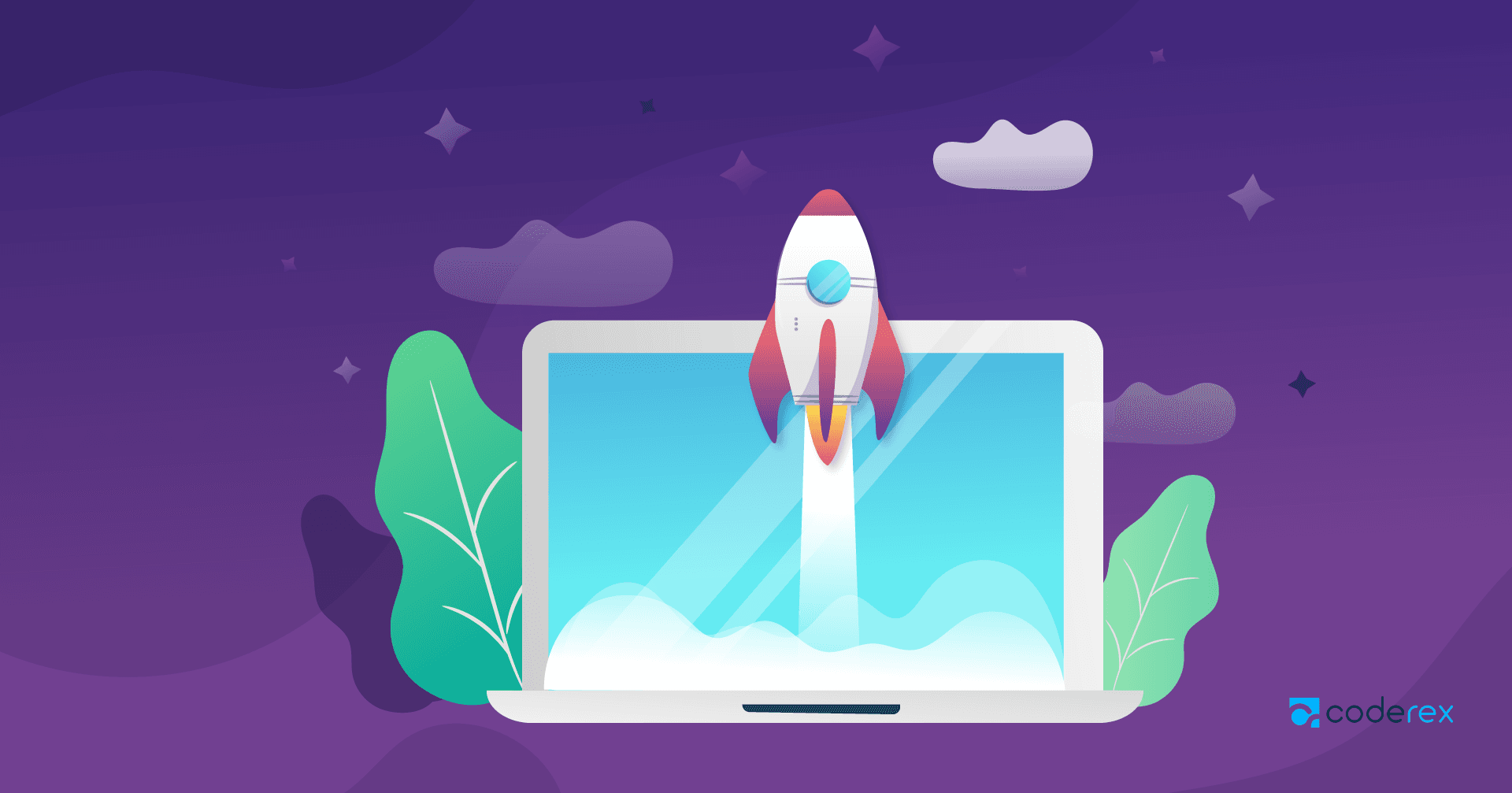
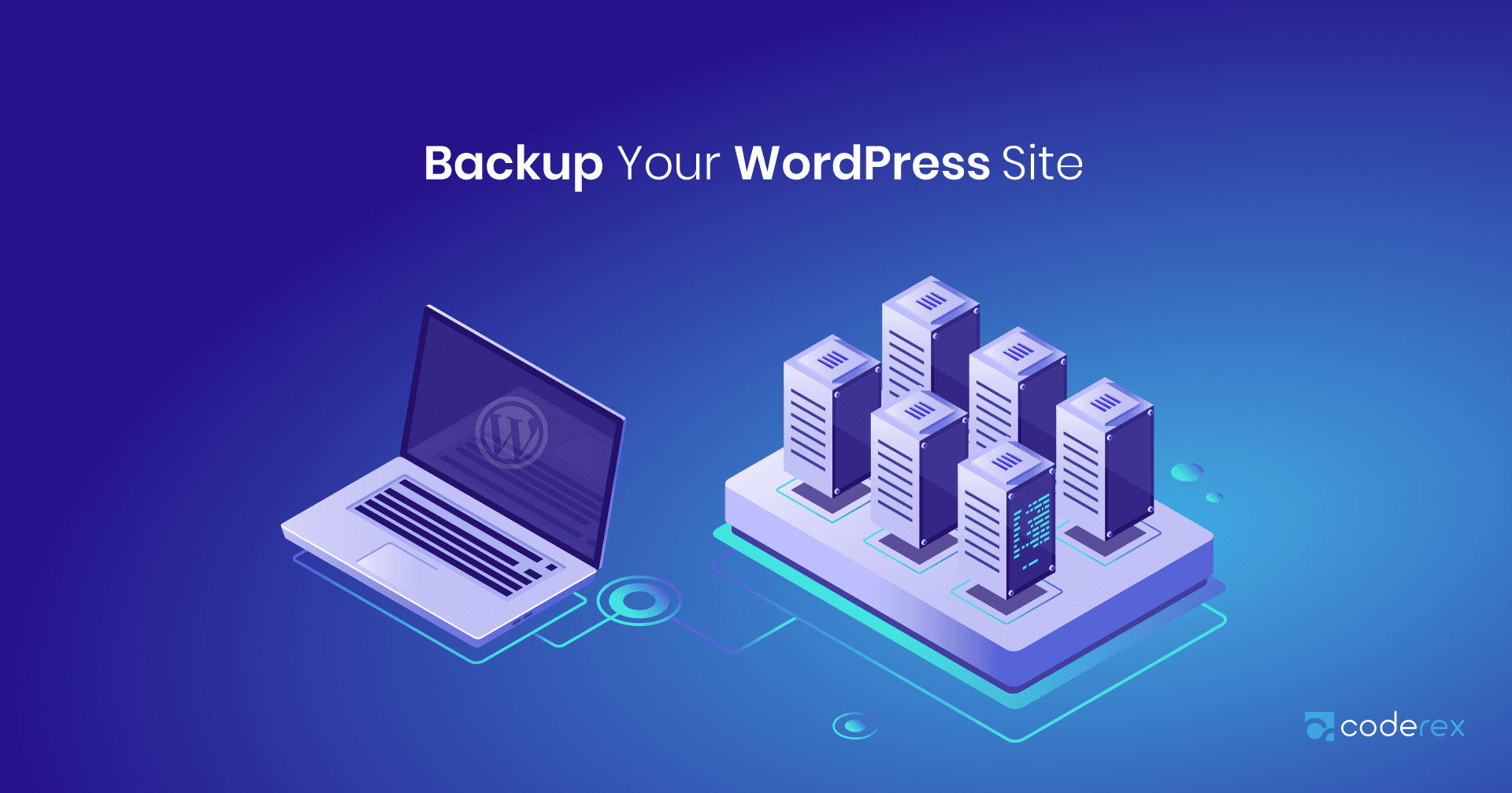

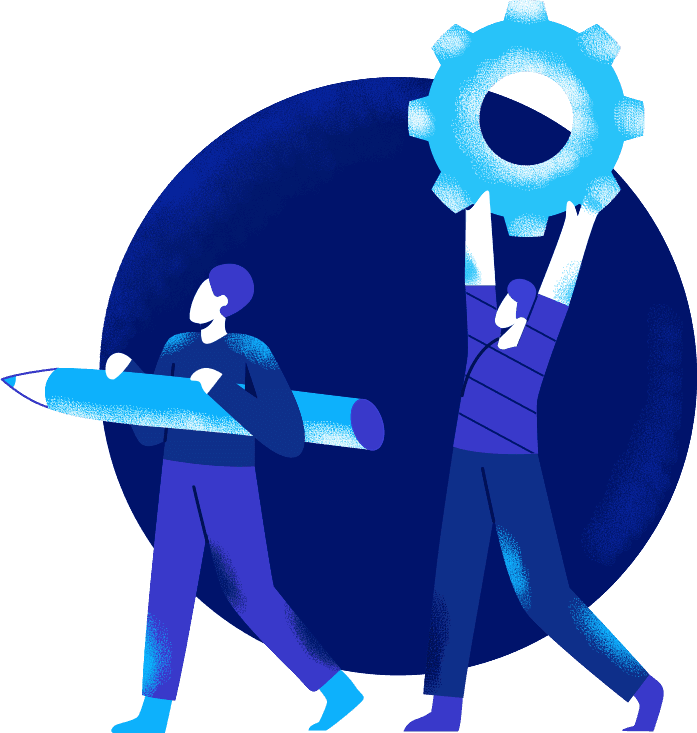
No Comments